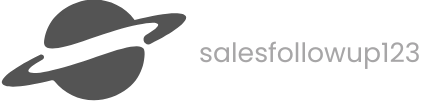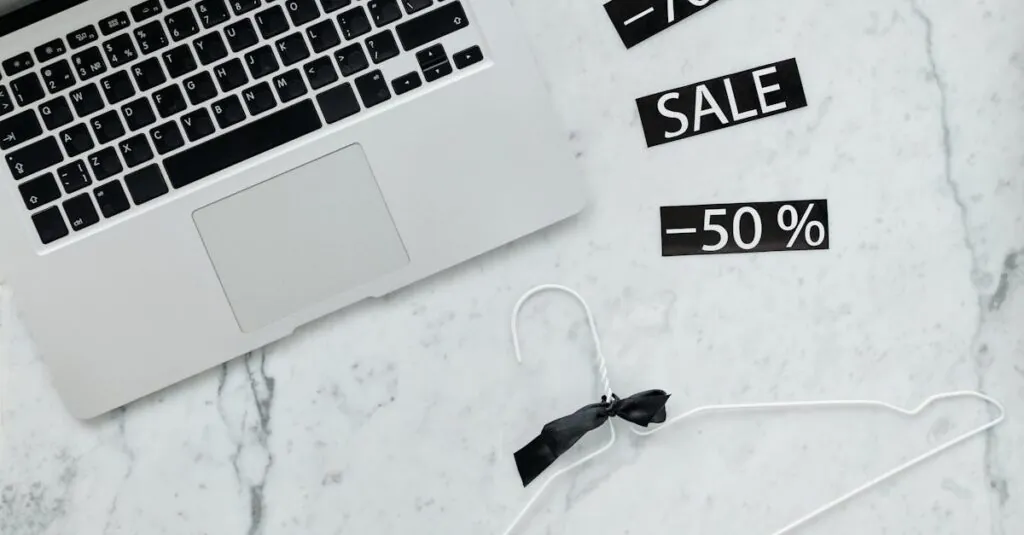Table of Contents
ToggleIn the vast ocean of the internet, navigating safely can feel like sailing without a compass. Enter OpenDNS settings, your trusty guide to a smoother online experience. With a sprinkle of tech magic, these settings not only boost speed but also add an extra layer of security. Who knew that a few tweaks could turn your internet connection into a fortress?
What Are OpenDNS Settings?
OpenDNS settings refer to the customizable configurations that enable users to improve their internet experience. These settings utilize the DNS, or Domain Name System, to provide faster, more reliable, and secure web browsing. By adjusting these settings, users can navigate more efficiently, reducing the time it takes to load websites.
Users benefit from enhanced security features included in OpenDNS settings. Malware protection safeguards against malicious sites. Phishing protection alerts users about deceptive sites that attempt to steal personal information. By leveraging these features, individuals and organizations can mitigate potential online risks.
Speed optimization is another significant advantage offered by OpenDNS settings. OpenDNS servers typically respond faster than default ISP servers. This can lead to reduced latency and improved site loading times.
Customization options within OpenDNS settings allow users to filter content and block specific types of websites. Parents, for example, can restrict access to inappropriate content for children, promoting a safer online environment. Businesses may implement similar filters to maintain productivity and security in the workplace.
Accessing OpenDNS settings is straightforward. Users typically change the DNS settings within their router or individual devices. Instructing the router to use OpenDNS addresses, such as 208.67.222.222 and 208.67.220.220, completes the setup.
Overall, utilizing OpenDNS settings enhances online navigation by increasing security, speeding up browsing, and providing customizable options. This approach transforms internet connections into a safer and more efficient experience.
Benefits of Using OpenDNS
OpenDNS settings significantly enhance online navigation. Users can expect a range of benefits, primarily in security and performance.
Enhanced Security
OpenDNS provides robust security features. Users gain access to malware protection that filters out harmful websites. Phishing alerts serve as an additional layer, warning users about suspicious sites. Configuring OpenDNS effectively reduces the risk of cyber threats. Parents can utilize content filtering to block inappropriate material, creating a safe browsing experience for children. Businesses benefit from these settings as well, preventing access to harmful domains that could jeopardize sensitive information. Enhanced security through OpenDNS proves crucial in today’s digital landscape, where online risks escalate.
Improved Performance
Utilizing OpenDNS results in faster internet performance. OpenDNS servers often respond more quickly than typical Internet Service Provider servers. As a result, users experience reduced latency and faster loading times for websites. This speed enhancement becomes particularly noticeable during peak usage hours. Users can seamlessly stream videos or engage in online gaming without frustrating delays. Additionally, OpenDNS’s global infrastructure ensures efficient routing, minimizing the time taken to reach desired websites. Faster performance through OpenDNS translates to a more enjoyable and responsive online experience.
How to Configure OpenDNS Settings
Configuring OpenDNS settings enhances online navigation. Follow the specific instructions based on your operating system for optimal results.
Step-by-Step Guide for Windows
- Select the network icon in the taskbar.
- Click on “Network & Internet settings.”
- Go to “Change adapter options.”
- Right-click on the active network connection and choose “Properties.”
- Locate “Internet Protocol Version 4 (TCP/IPv4)” and click “Properties.”
- Select the radio button for “Use the following DNS server addresses.”
- Enter 208.67.222.222 and 208.67.220.220 as the preferred and alternate DNS.
- Click “OK” to save the changes.
- Restart the connection for the new settings to take effect.
Step-by-Step Guide for Mac
- Click the Apple menu and open “System Preferences.”
- Select “Network.”
- Choose the active network connection from the left panel.
- Click “Advanced.”
- Navigate to the “DNS” tab.
- Click the “+” button to add a DNS server.
- Input 208.67.222.222 and 208.67.220.220 for enhanced DNS functionality.
- Click “OK” and then “Apply” to finalize the configuration.
- Check connectivity to ensure the new settings are active.
Common Issues and Troubleshooting
Users may encounter common issues while using OpenDNS settings. DNS resolution failures occur when the servers do not respond correctly. This situation can often be resolved by ensuring that the DNS addresses are accurately entered.
Network connection problems might also arise, preventing users from accessing the internet. Restarting the router generally helps to refresh the connection. In some instances, users may need to check their firewall settings, which could be blocking DNS queries.
OpenDNS features, such as content filtering, might not function as intended. Confirming that the content filtering settings are configured correctly is essential. If filtering does not work, users should review the filtering categories and ensure that the desired websites are actually blocked or allowed.
Intermittent connectivity issues could disrupt the browsing experience. Testing the speed of the connection using tools like DNS benchmarks can provide insight. Ensuring that OpenDNS servers respond promptly might require changing DNS settings back and forth to troubleshoot the issue.
In rare cases, specific devices could exhibit inconsistent behavior while using OpenDNS. Examining device network settings may help rectify these problems. If the issues persist, contacting OpenDNS support proves beneficial for personalized troubleshooting assistance.
Identifying the root cause of issues is crucial for effective resolution. Keeping track of any changes made during troubleshooting aids in pinpointing persistent issues. Following these troubleshooting steps enhances the likelihood of a smooth OpenDNS experience.
Conclusion
Utilizing OpenDNS settings offers a powerful way to enhance online browsing experiences. With its focus on speed security and customizable content filtering it’s an invaluable tool for both individuals and businesses. By implementing these settings users can enjoy faster loading times while protecting themselves from cyber threats.
The step-by-step guides make configuration straightforward ensuring that anyone can take advantage of these benefits. Addressing potential issues with troubleshooting tips further ensures a seamless experience. Embracing OpenDNS not only improves internet performance but also creates a safer online environment for everyone.